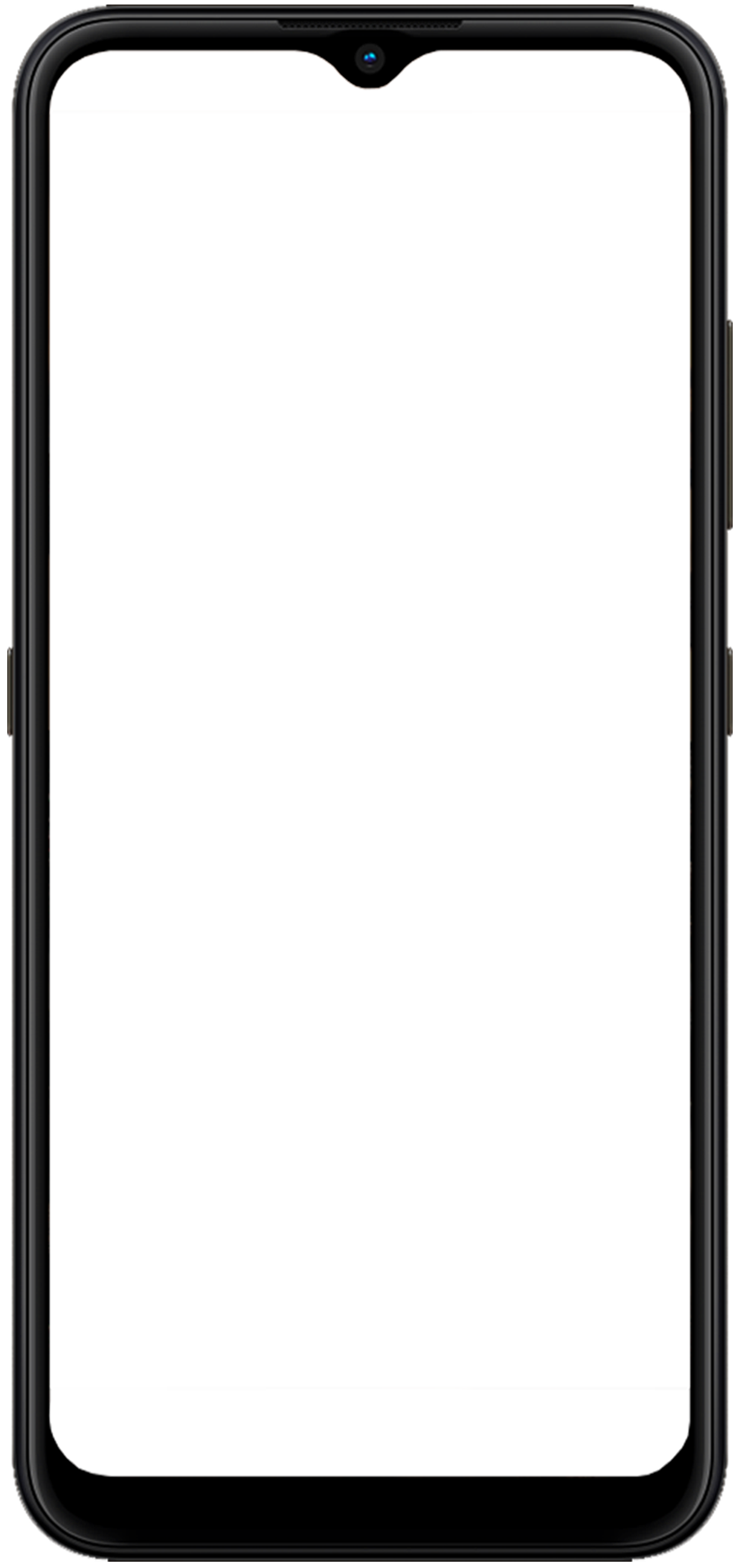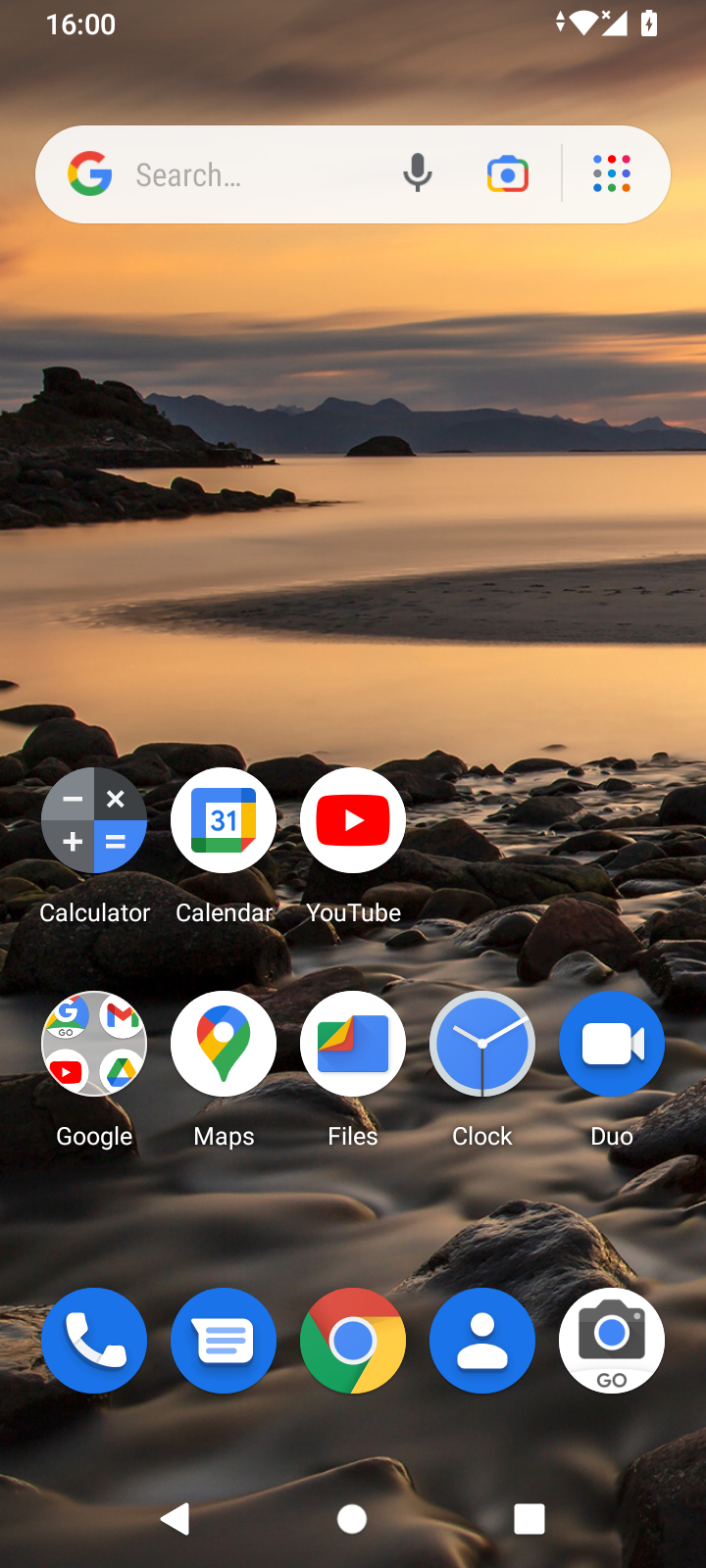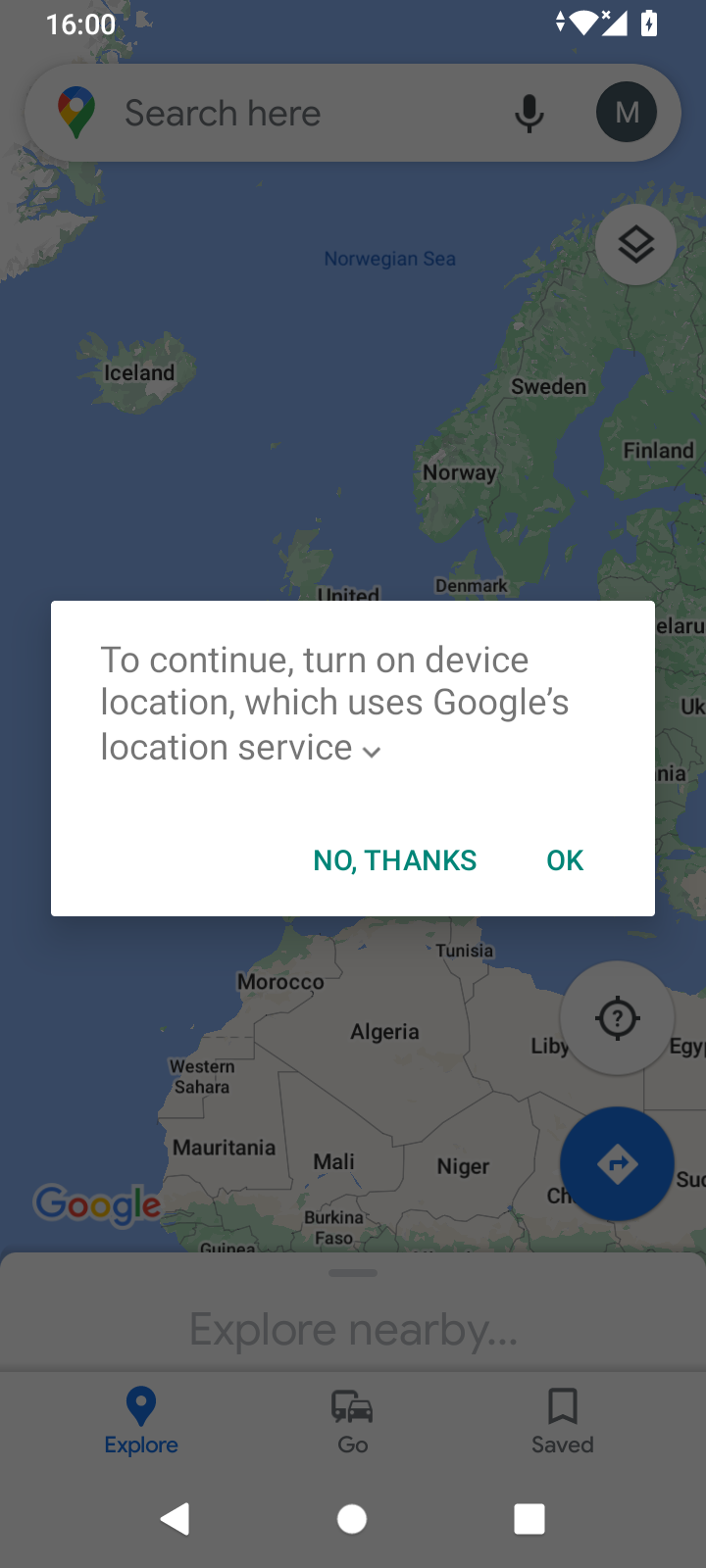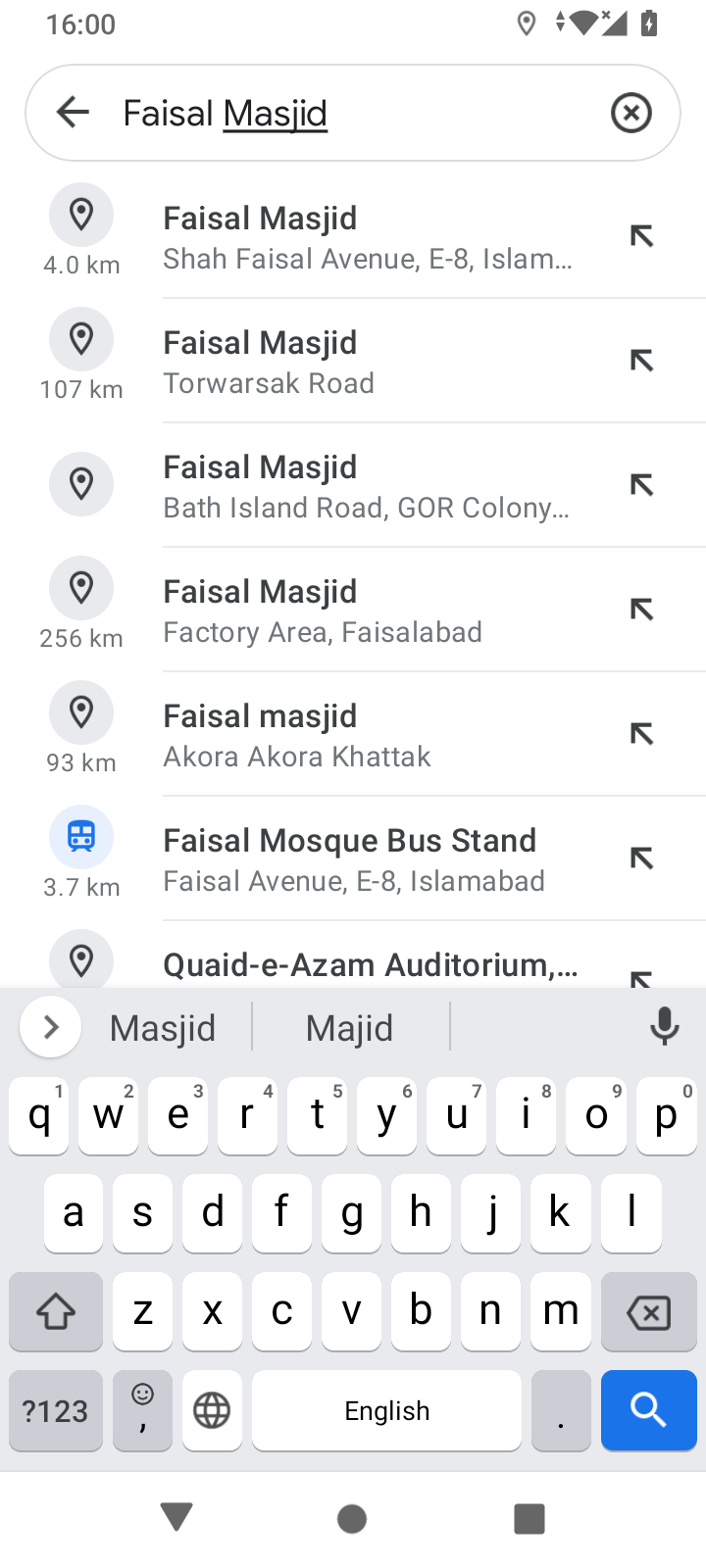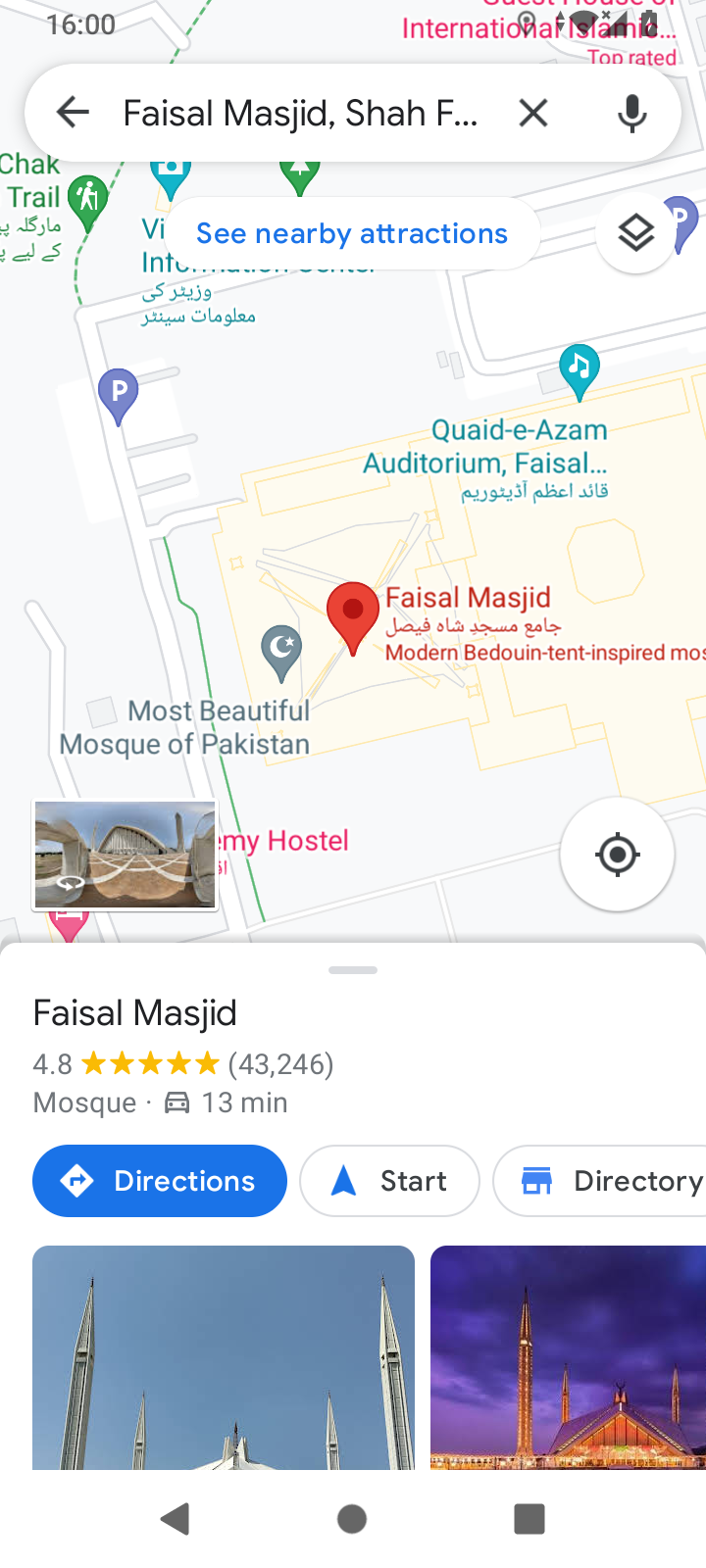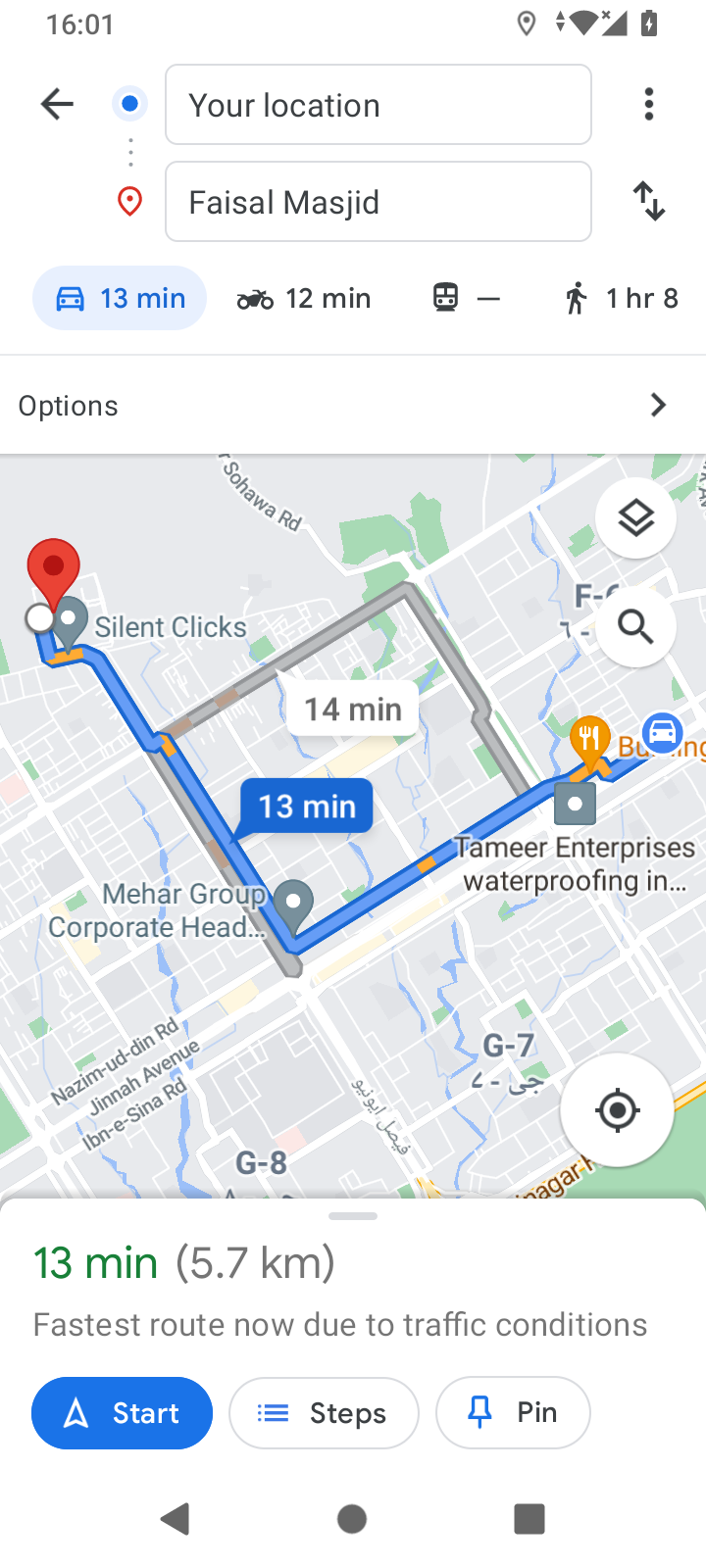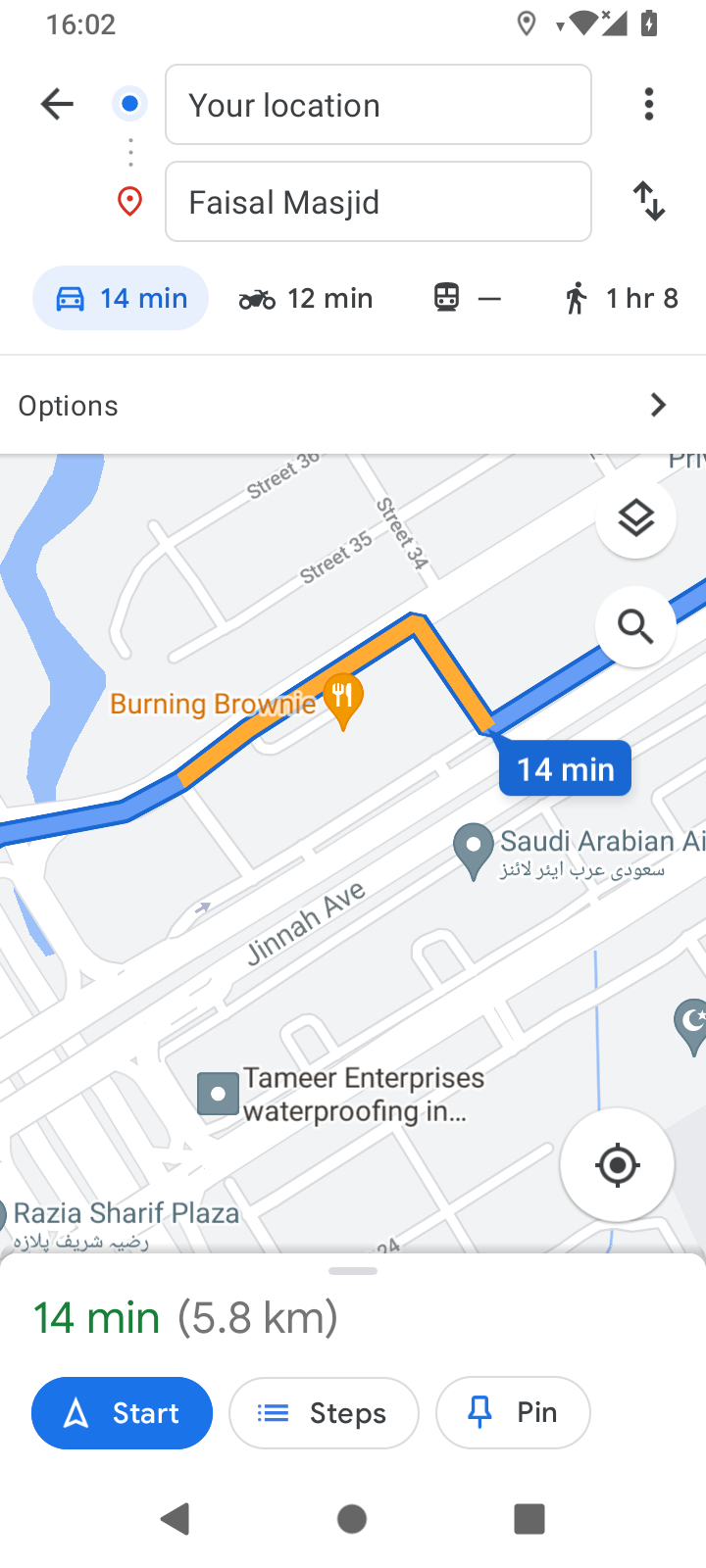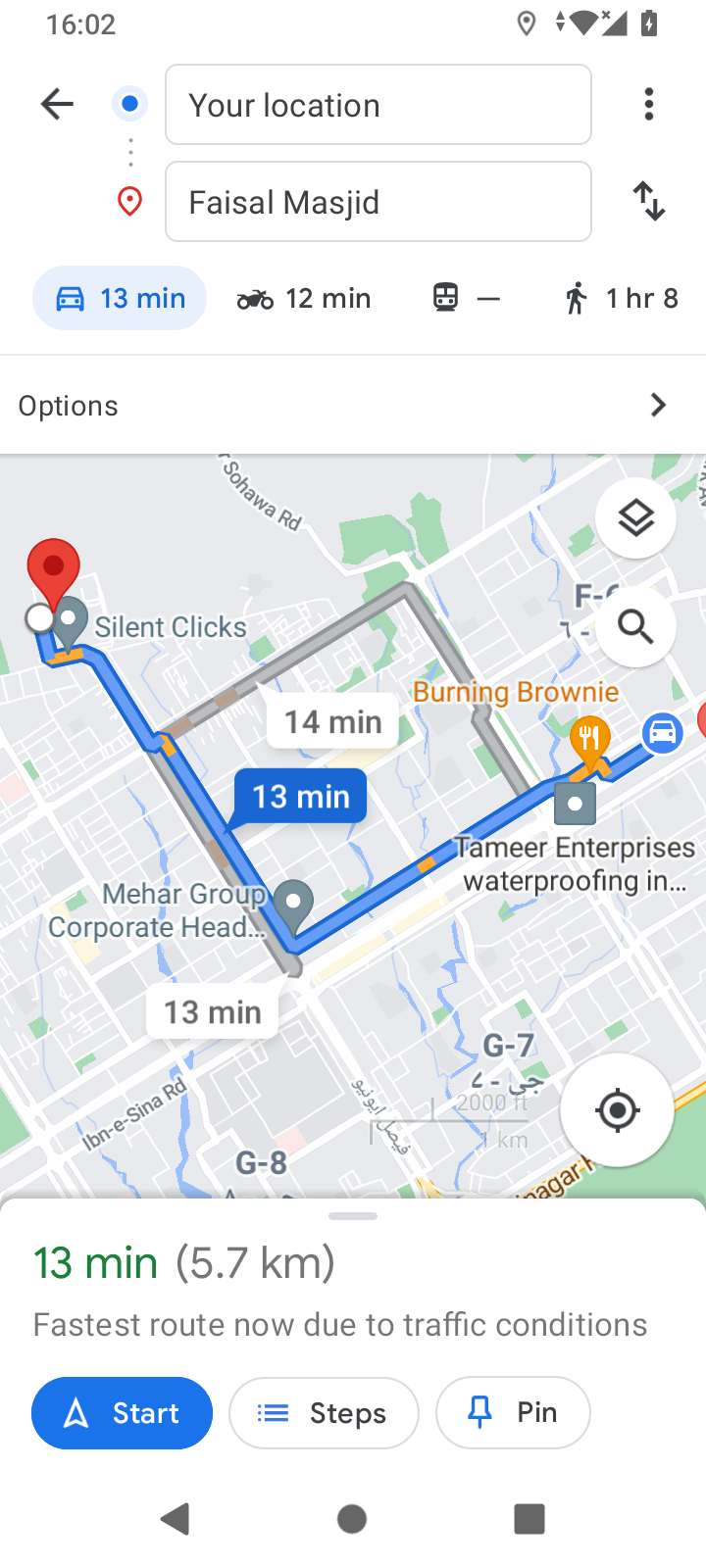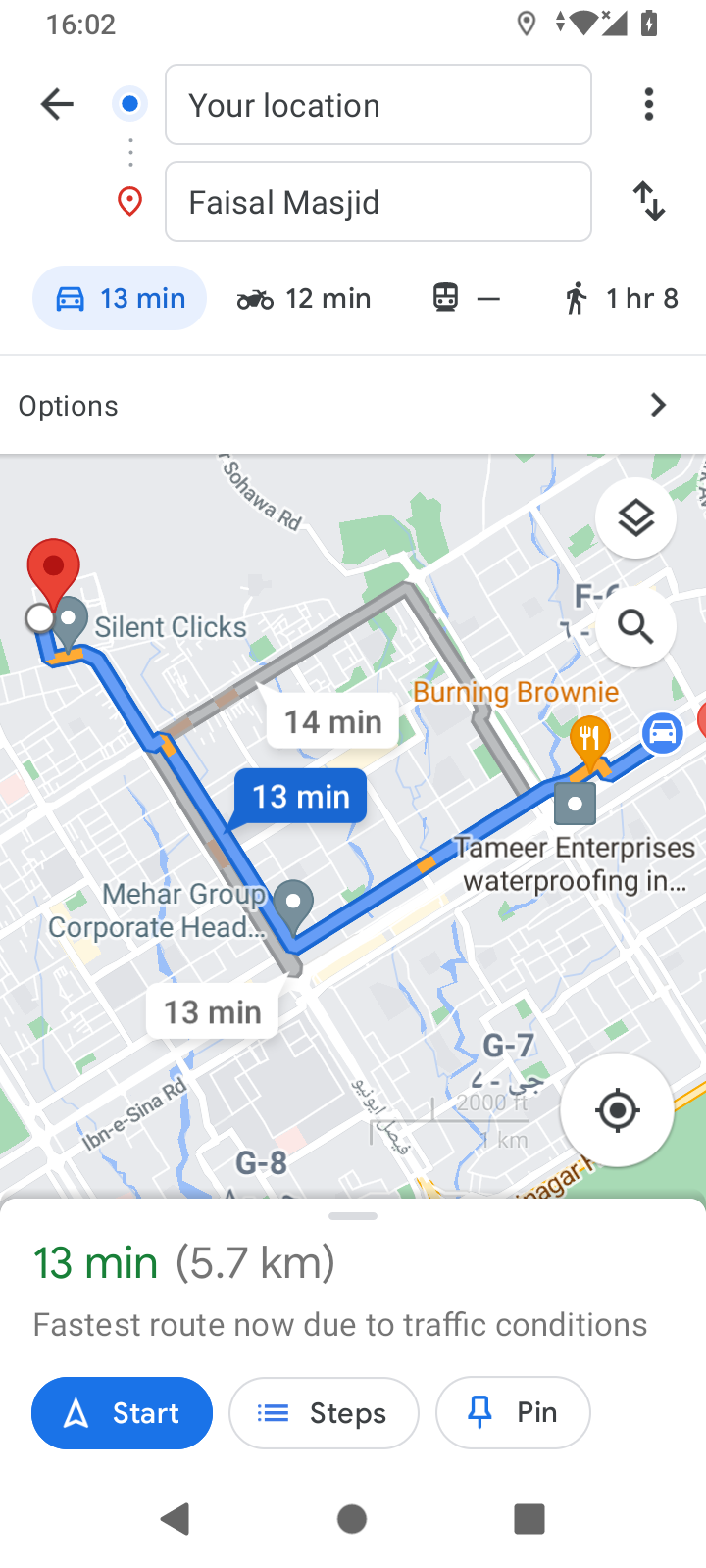1.Google Maps can show you the route to reach a specific address or location, tap map app and Make sure you are connected to the Internet
2.If you are using Google Maps for the first time, Google will ask to turn the location Services on. Tap 'Yes.’ Note: You can also go to Settings and tap Location to turn it off or on. You will incur data cost when Location services is turned on
3.Type the name of the place or the address in the search box. For example, ‘Faisal Mosque'. Tap the 'search' icon. Note: Your current location will be shown as a blue dot
4.Google will find the address, zoom in on that part of the map and show it as a red pin. Tap the ‘direction' icon and mode of transportation, driving , Public transportation or Walking icons to change how you will get there. You will see the time required to reach the location and how far away it is (in kilometers).
5.if there are any alternate routes they will be marked in grey. Tap the route you prefer. .
6.Google Maps will also show you the amount of traffic on the route.
7.Tap the 'start' navigation icon to get audio directions.
8.Sometimes, Google Maps may make an error or take a route that is not available. Be a little careful when traveling.